5 Tools to Organize Media Files on Your PC
It goes without saying that file organization influences PC’s efficiency and directly impacts the user experience. However, certain files should be prioritized over others due to their size and impact on the system. Organize Media files fall into this category for several reasons.
Photos, audios, and videos, for one thing, often contain sensitive information. That you wouldn’t want to fall into the wrong hands. Also, they store our most precious memories and dearest moments. On top of that, media files are much bigger than text files, and using them inefficiently will most likely slow the system down.
Table of Contents
How to Store Media Files?
To quickly search and retrieve media files, you need to have a system in place. It doesn’t necessarily have to be any different from your typical organization paradigm. As long as you are mindful about saving and storing your media files and can access an important file any moment, you are good.
You know that you make the most out your PC storage when you follow these rules:
- All media files have backup copies. If something is wrong with the hard drive, you can access these objects from Cloud storage.
- Each file has a title and tag and can be easily found via a search bar.
- A well-developed folder structure.
- You can delete duplicated files and detect outdated objects.
Top 5 Tools to Organize Media Files
Sorting through Organize media files manually is impossible. Sooner than later, you’ll miss a duplicate file or forget to tag a file. You can forget locations of important files or neglect creating backup copies. With dedicated tools in place, this problem is solved in seconds.
Here is our list of best tools for a media organization. The selection criteria are functionality, interface, popularity, and technical support.
1. File Juggler
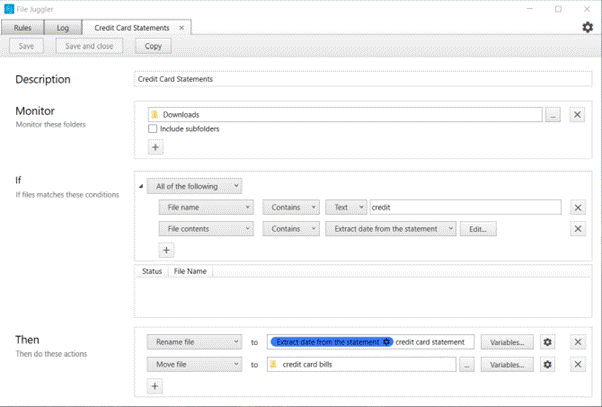
If you are a newbie in file organizing, you need a simple automated utility for file management. File Juggler is not the most multifunctional platform out there. But it keeps things quick and to the point. With if-this-then-that sorting algorithms, users can define clear conditions for file allocation.
For instance, you can make sure that photos from your camera’s SD card are stored in the ‘Footage’ folder. While episodes of a favorite TV show go to the folder ‘Friday evening’.
A perfect solution for planners
To start using the platform, you need to come up with a system – which files go where and under what conditions. After you have an image of how things should work, you can go into settings and start adding file saving conditions.
Main functionality
- Save media files to dedicated folders automatically under conditions;
- Add titles, snippets, tags, and short descriptions;
- Create and download PDF reports with your file activity;
- Upload files to and from Evernote, add tags, edit existing notes or create the new ones.
The software offers a one-month free plan. When 30 days are over, users have to acquire a paid subscription for $40.
2. iTunes
Well, you could be surprised to see a legendary Apple’s solution on the list of software for Windows – but in our opinion, this is fully deserved. Granted, Windows’ version of iTunes received a lot of criticism. The functionality is much poorer compared to the original iOS and Mac edition and settings are not quite elaborate.
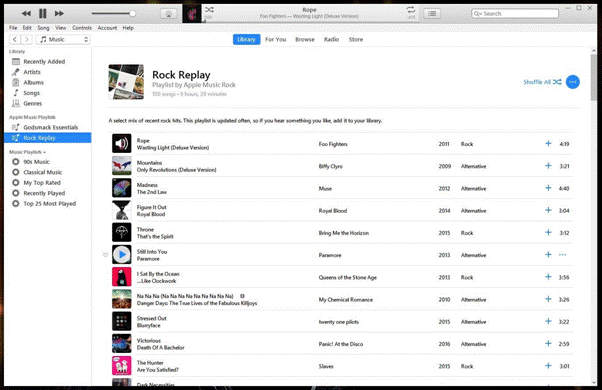
Still, main iTunes advantage is that it allows you to seamlessly synchronize your iPhone, iPad, and iPod files with your PC. You can download all audio and video files from your hard drive. And access them any time with any other device.
Also, iTunes can be used to create backup copies. Firstly, you need to create an account. After you’ve approved your email address, simply upload media from your hard drive or CDs. The program will automatically convert CD’s file extensions to the MP3 format. Now, you’ll be able to access all transferred files from any PC or iOS device.
Last but not least, Apple’s recent decision of closing iTunes is valid only for iOS and Mac users. iTunes download for PC and installation files remain unaffected; Windows users can access the platform just like before.
Main functionality
- Seamless synchronization your PC with other Apple’s devices;
- Fast and secure backup copy creations;
- Built-In integration with Apple Store;
- Supports audio (music, podcasts, audiobooks) and videos (movies, TV shows);
- Optional integration with iCloud.
3. DropIt
It’s a simple Open Source file management tool which uses similar algorithms to those of File Juggler. Just like back there, you can create rules and assign appropriate actions for each rule. Then, select files from your folder and wait till the software sorts through them.
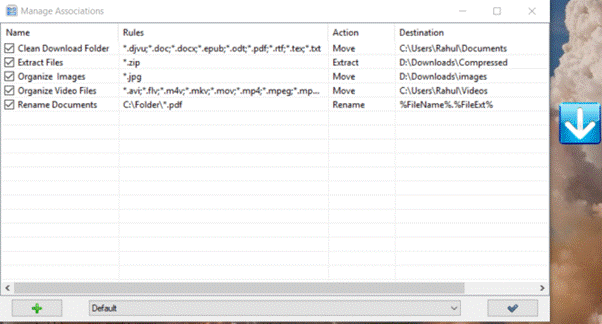
DropIt allows filtering of media content and folders by name, size, date, and property. Settings include 21 available parameters. You can encrypt a file or an entire folder, change basic file properties, compress objects into archives, or make backup copies.
Unlike File Juggler, DropIt has an elaborate filter system. Users can specify conditions based on the number of characters in the file’s name, create hundreds of saving modes depending on size and extensions, and even download source.
Main functionality
- Group files by their size, extensions, and properties.
- Edit file’s formatting, split and join objects, convert objects to HTML or include them in email’s attachment.
- Use complex filters in the ‘Destination’ tab. Here you can create various file paths depending on their size, date of download or modification, and even add custom conditions.
The software is distributed under the freeware license which allows free usage and distribution.
4. PhotoMove
This program is dedicated only to managing images. And is a lot superior to general solutions in terms of supported file extensions and available add-ons? Photo Move can be integrated with Adobe Lightroom and Photoshop and supports rare graphics formats.
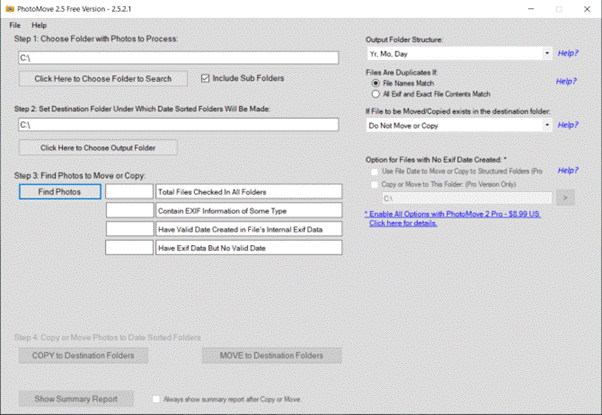
The software sorts images with EXIF data (in case you weren’t familiar, EXIF stands for Exchangeable Image File Format). By processing this data, the software receives the following information:
- Date and time – when the image was created;
- Camera settings: aperture, shutter speed, orientation, ISO speed, focal length, and metering mode.
- Preview thumbnail – this one is converted into the file icon.
- A short description (optional)
- Copyright data.
The functionality is straightforward: just select a picture and pick a destination folder. You can do this one by one or choose thousands of images simultaneously. It’s worth noting, however, that the sorting is still performed manually. The only automation, performed by the platform, is automatic deciphering of titles, tags, descriptions, camera settings, and other EXIF parameters.
Main functionality
- Integration with network-attached storage;
- Sorting files and folders by date in the free version (a paid version offers 10 various filters);
- A command-line interface as well as GUI – choose what fits you best.
5. FileBot
An organizer, dedicated to video files, in particular – movies and TV shows. As the name suggests, this platform is focused on automating file storage and management. All you have to do is specifying file storage settings indicating locations for selected files. You can even specify conditions by file’s date, size, and extension.
FileBot has a simple screen-split interface. On the first half, you can drop files and prepare them for the organization. The right half of the screen shows the final result. The main actions are renaming, moving, compressing, and previewing files – the progress is immediately displayed on the right panel.
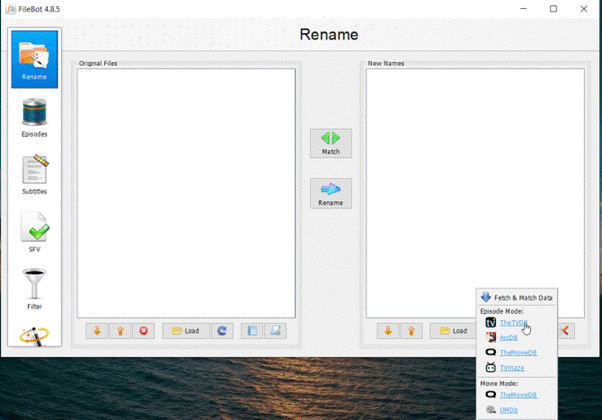
Main functionality
- Smart file name analysis – software determines the name of the show as well as the number of a season and episode,
- Full TV show display with the entire episode list. You can also use a built-in library to look for your favorite show and download the file;
- A rich subtitle collection with multilingual support and a built-in editor;
- Meta-information, connected to each video, includes cover, tags, title, description.
Conclusion
To keep in order to Organize media files, it’s best to use both general file organization programs and dedicated media managers. As you can see, we organized an optimal combination of both categories.
One-for-all management platforms create an organizational paradigm and automatically save files in the right orders. Software, dedicated to Organize media files, gives access to additional benefits – synchronization, built-in libraries, integrated stores, and file-exchange features.
Thanks for Reading the Article On #ModernTechGamer. Hope you Understand it Well. Feel Free To Share it with Your Friends On Social Media.


